
Table of Contents
AWS Lightsail is a cloud computing service from Amazon Web Services designed to simplify the setup, management, and scaling of cloud-based web projects. In this guide, we’ll walk you through the essentials of using Lightsail for web hosting, including how to set up a server, manage databases, and scale resources to enhance performance.
What is Amazon Lightsail?
AWS Lightsail is a cloud platform from Amazon Web Services designed to simplify the process of launching and managing cloud-based web projects. It offers essential tools and resources for everything from setting up virtual private servers (VPS) to creating databases, scaling resources for performance optimization, and deploying applications. Whether for personal projects, small business websites, or enterprise applications, Lightsail provides features such as automated backups, monitoring and alerting, and access control to help manage cloud resources efficiently.
Create an Instance and Connect to Your Server
After setting up your Lightsail account and selecting an operating system for your project, the next step is to create an instance, which serves as the virtual machine for your web application or website. Once the instance is created, you can connect to it via SSH using the Lightsail console or a terminal window. A static IP address can also be set up for use with DNS records if necessary. Once connected, you can install software, configure the web server, upload website files, and begin testing.
Configure Your Server with a Static IP Address and DNS Record
To ensure connections can be made to your instance, you need to configure a static IP address and DNS record. This allows your domain name to direct traffic to the instance’s IP address. To set this up, navigate to the “Networking” tab in Lightsail, select “Create Static IP,” and follow the instructions to assign an IPv4 or IPv6 address. Then, in your domain provider’s control panel, configure an A Record to point to this static IP address. Once the DNS record is in place, you can access the instance by entering the domain name in a web browser. Additionally, you may need to configure firewall settings in the “Security” tab to allow incoming connections.
Download, Install, and Configure the AWS CLI
The AWS Command Line Interface (CLI) provides a powerful way to manage Lightsail resources directly from the command line. To get started, download the AWS CLI for your operating system (Windows, Mac, or Linux), and install it on your device. Once installed, configure a profile with your credentials via the terminal. After setup, you can use the CLI to manage your Lightsail resources and control your web projects from your computer.
Deploy Applications with a Snapshot or Docker Image
Lightsail allows quick deployment of applications via snapshots or Docker images. A snapshot is a collection of data stored on Amazon S3, while a Docker image is a containerized application for packaging and deploying code. To use either option, click the “Create instance” button in the Lightsail console, choose your deployment method, and adjust the settings (e.g., server size, availability zone). Once everything is set, click “Create” to deploy the application, which will be provided with a public IP address for access.
Key Benefits of AWS Lightsail
AWS Lightsail offers a variety of features that make it an appealing choice for businesses looking to build or migrate applications to a scalable, high-performance, and reliable cloud platform.
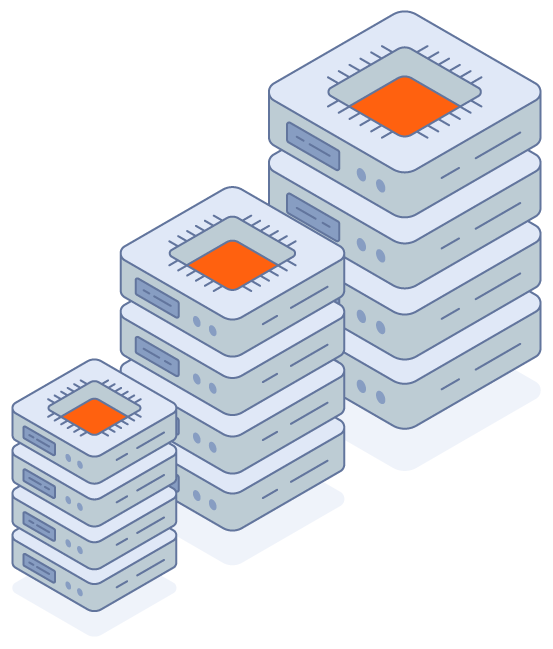
1. Easy Deployment
Lightsail is designed to deliver up to 5 times better performance than standard MySQL databases and 3 times better than PostgreSQL databases, thanks to its optimized architecture, distributed system, and low-latency storage. AWS Lightsail makes it quick and easy to deploy cloud applications. You can launch ready-to-use virtual servers with just a few clicks and even create custom templates for future deployments. It also supports popular content management systems like WordPress, Joomla, Magento, and more, providing a seamless solution for various web projects.

2. Cost Savings
By using Lightsail, you can save money by paying only for the compute power you actually need. There’s no need to invest in expensive hardware or spend time configuring your own virtual machines (VMs). Lightsail operates on an all-inclusive pricing model, either monthly or hourly, making it easy to track costs and predict savings before making any commitments.
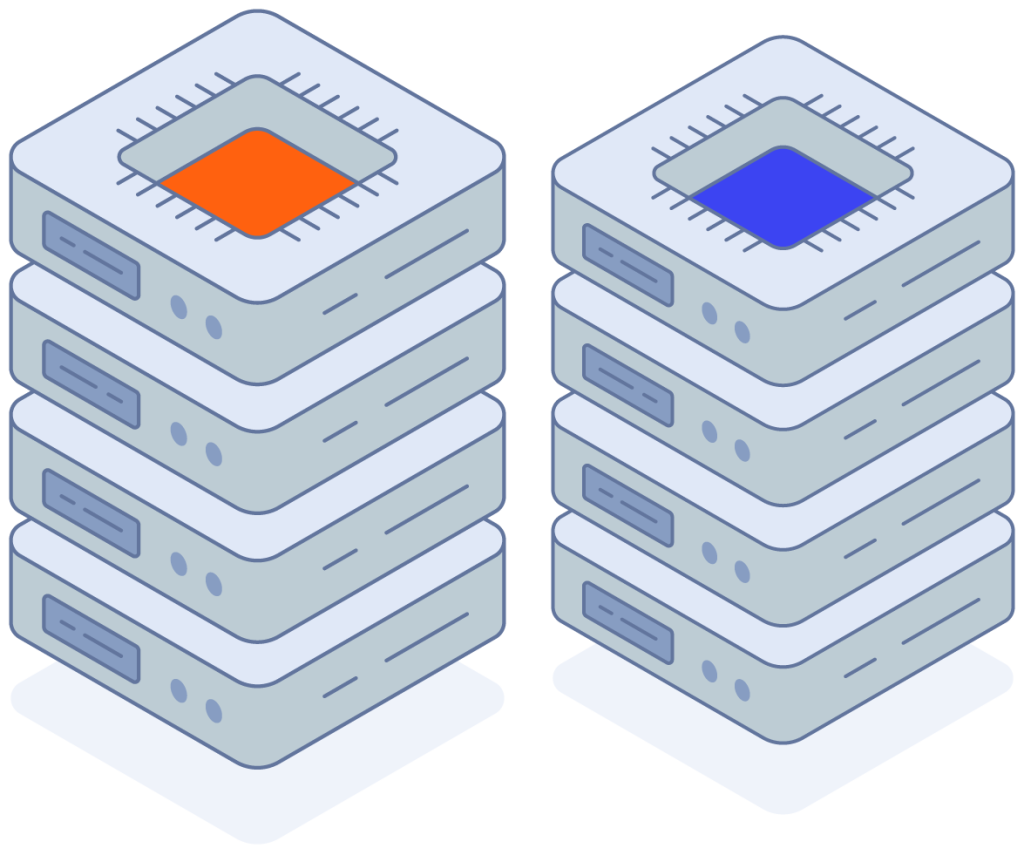
3. Storage Options
Lightsail offers a variety of storage options, ranging from 10GB to 1TB, depending on the size of your application or the amount of data you need to manage. All servers are backed by Amazon S3 storage, ensuring that customers have all their resources in one place for convenience and ease of use.
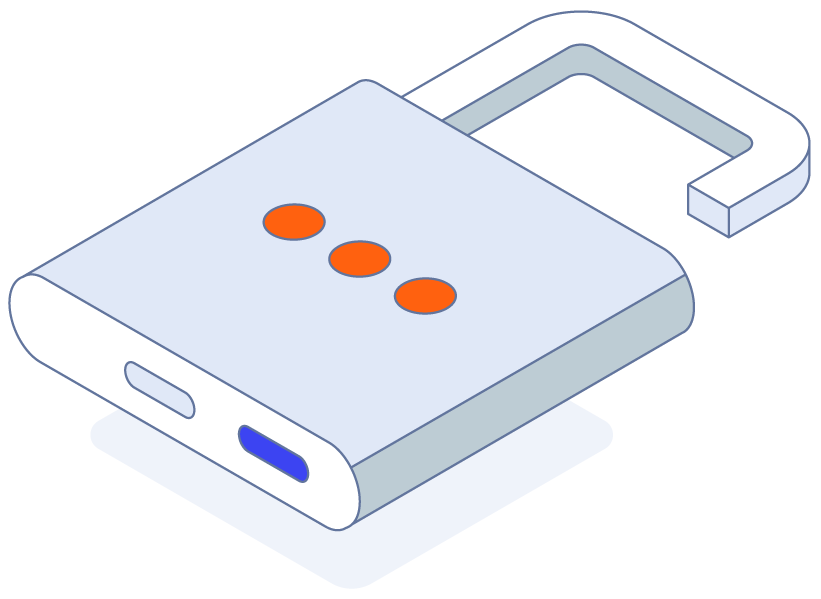
4. Security Features
Lightsail offers robust security features to ensure your data is always safe and protected. These include automatic backups that are triggered when needed, HTTPS certification for web applications deployed through DNS, and encryption for stored data. By following AWS’s best practices, securing your websites becomes a seamless and efficient process.
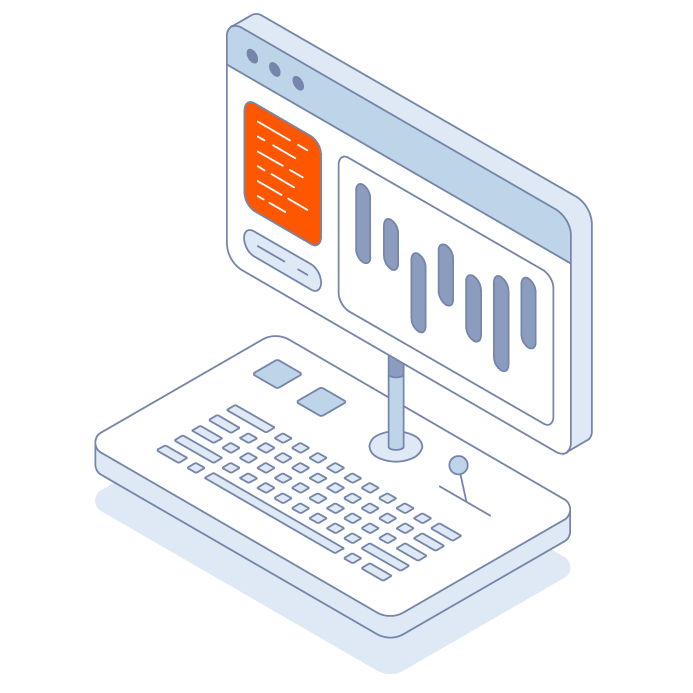
5. Support & Documentation
AWS Lightsail offers a wide range of resources, including tutorials, training sessions, user forums, documentation, and more, as part of its extensive support program. These resources help users quickly launch their projects and avoid common mistakes that could significantly delay development.

6. Performance Optimization Tools
In addition to offering simple deployment options, AWS Lightsail provides performance optimization tools, such as load balancing, which distributes traffic across multiple virtual machines (VMs) running on different Lightsail instances. This enhances scalability and performance by preventing any single server from handling all the traffic, ultimately reducing latency and improving response times.
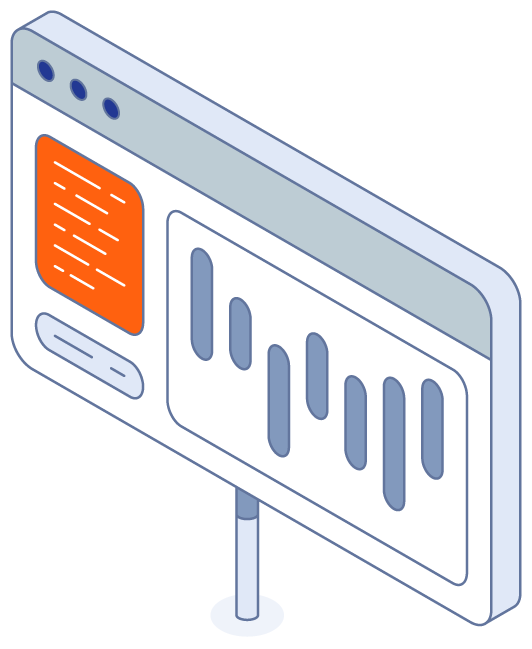
7. Resource Monitoring
For users aiming to maintain optimal performance for their hosted applications, AWS Lightsail offers comprehensive resource monitoring. This feature allows tracking CPU utilization and bandwidth usage over various time frames, such as daily or hourly intervals. By efficiently managing resources, you can minimize costs while ensuring that your applications can respond promptly to meet customer expectations.